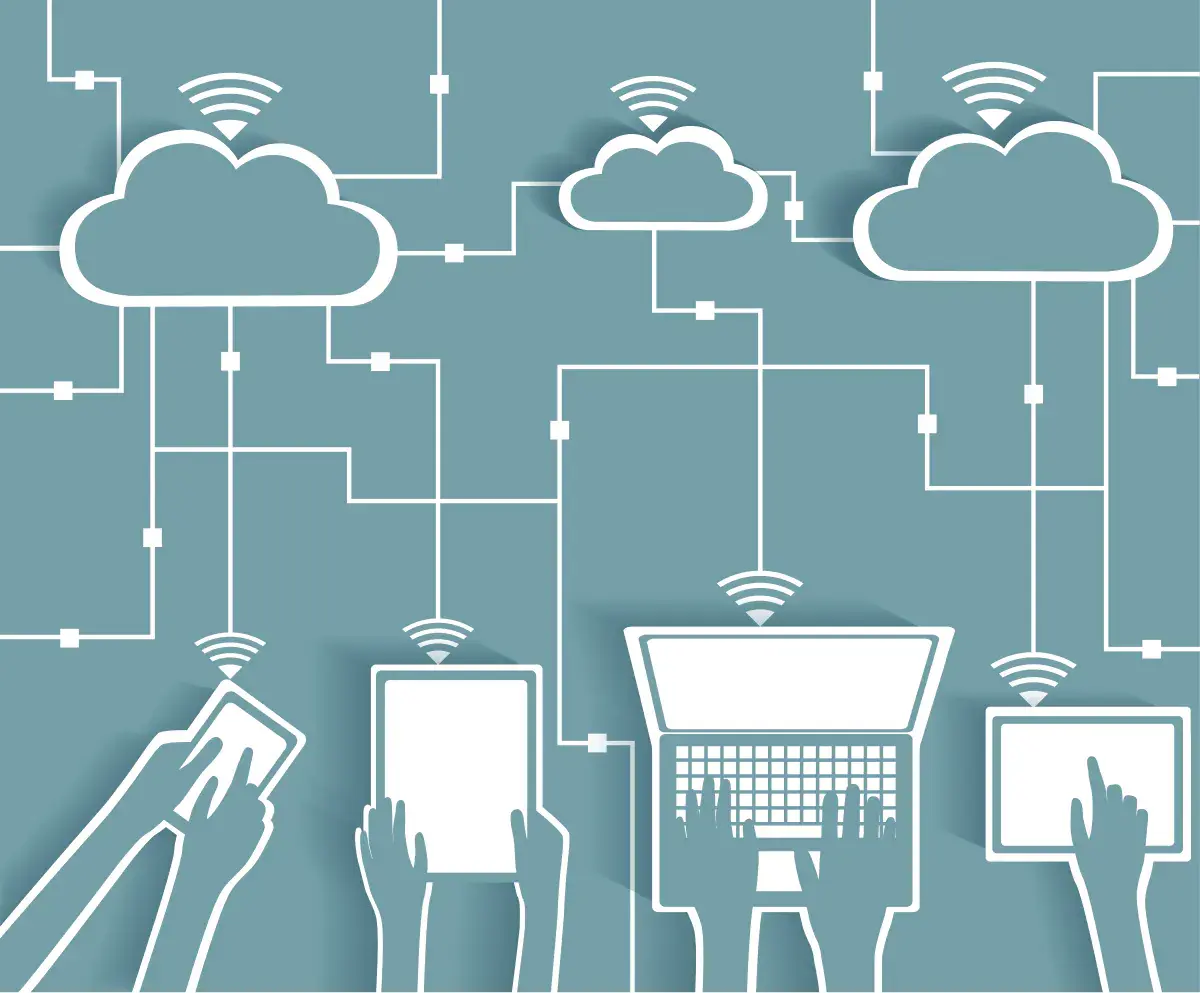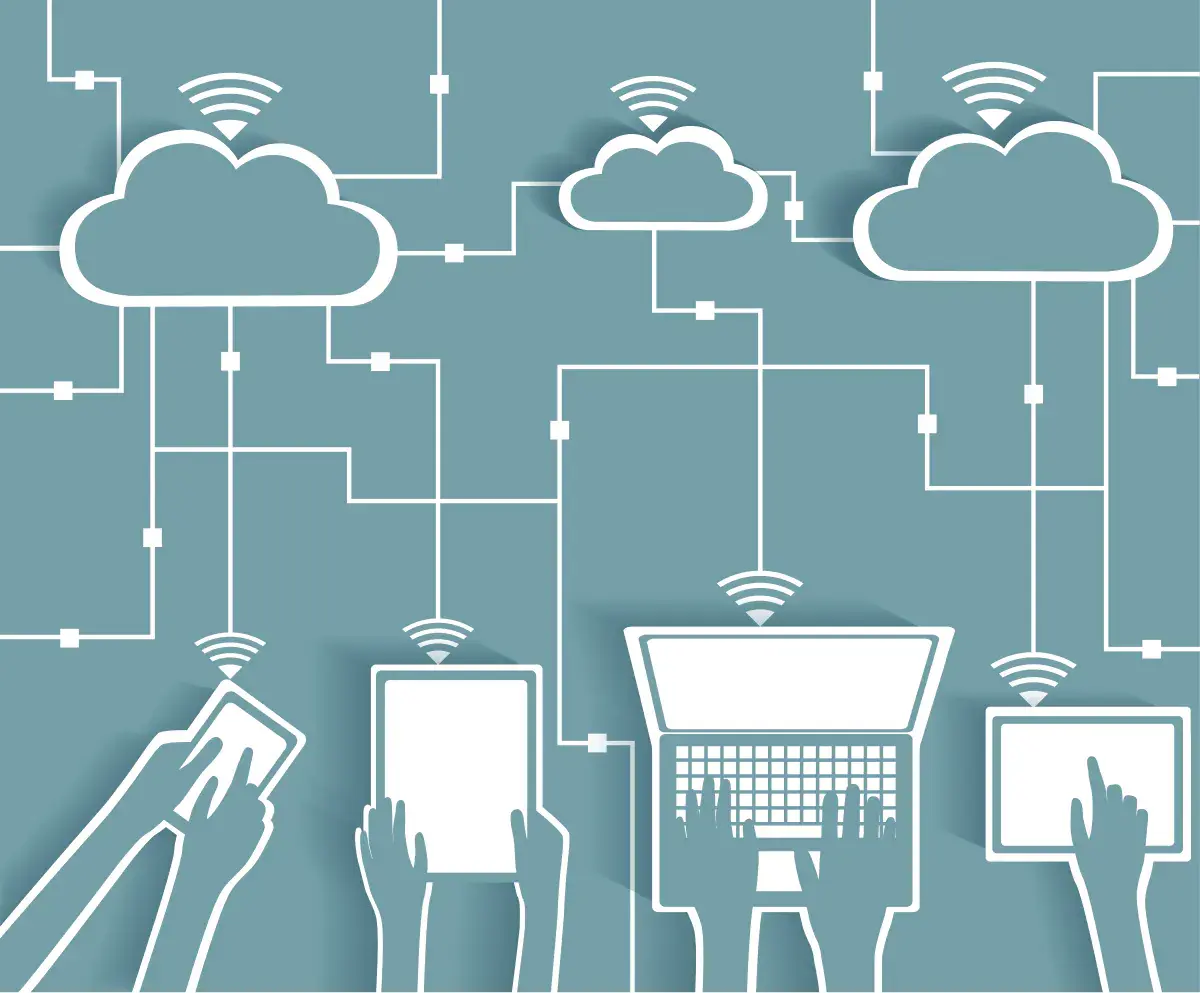A key principle of management devices involves knowing what devices have registered with or joined your M365 tenant. For larger environments, device inventory can be a daunting task because of the sheer volume of devices, often both corporate-owned as well as BYOD. Below are three quick-and-easy methods for inventorying devices that are within reach of anyone charged with managing an M365 tenant.
1 - Entra ID Inventory
In your Azure Portal (https://portal.azure.com), navigate to Microsoft Entra ID. Or go directly to https://entra.microsoft.com. From here, click on "Devices", then "All Devices". You should see something akin to this:

From here click on "Download Devices" to get a .csv file that you can open with Excel. Simple, right?
2 - Powershell script from ShellGeek
ShellGeek offers a powerful script for retrieving information on individual devices (ordevice objects, to be precise) or lists of devices.

Visit ShellGeek to download the cmdlet and view the documentation.
3 - Built-in Asset Inventory solution within the Microsoft 365 Apps admin center
Navigate to https://config.office.com > Inventory. Your first visit will initiate provisioning and activate the service. Don't worry, you won't pay extra for this, as it's simply part of M365. Once the setup process completes, you should see something like this:

Microsoft's article on Onboarding Devices in the Microsoft 365 Apps Admin may be helpful here. The biggest benefit in this scenario is that the user is tied to the device; you get to see who is using which devices, which can be a big advantage in managing devices.
I hope you found something in this article helpful. Please feel free to reach out to me with feedback or questions. By the way, this article contains information I recently shared in a more comprehensive webinar covering recommendations for better protecting users and organizations by revisiting some of the default configuration settings in a Microsoft 365 tenant. If you're interested in this topic please take time to view the recording.